When you edit an active field mapping that's linked to a template, you can make changes that only affect that mapping or make changes that affect the template to which it is linked.
-
In the Site Explorer, right-click a repository mapping direction and select Edit Active Field Mapping
.
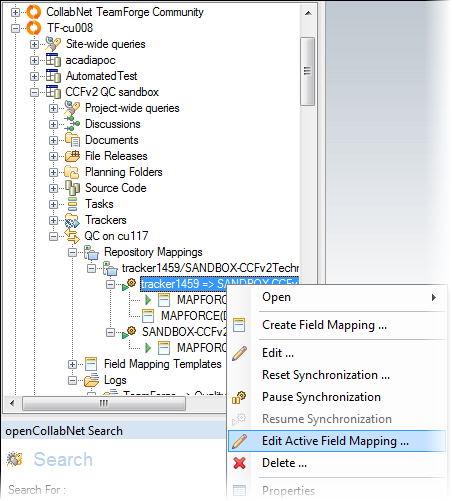
-
If the active field mapping is linked to a template, the Edit Field Mapping dialog appears.
-
Select which kind of changes you want to make:
- Changes that affect only this local mapping
- Changes that affect the template to which this mapping is linked -- in this case, all field mappings in this repository mapping direction that are linked to the template will be affected
- Click OK.
-
Select which kind of changes you want to make:
-
If the active field mapping is linked to a template, the Edit Field Mapping dialog appears.
-
Select which kind of changes you want to make:
- Changes that affect only this local mapping
- Changes that affect the template to which this mapping is linked -- in this case, all field mappings in this repository mapping direction that are linked to the template will be affected
- Click OK.
-
Select which kind of changes you want to make:
- Depending on the field mapping, make and save your changes in the XML editor or Altova MapForce.