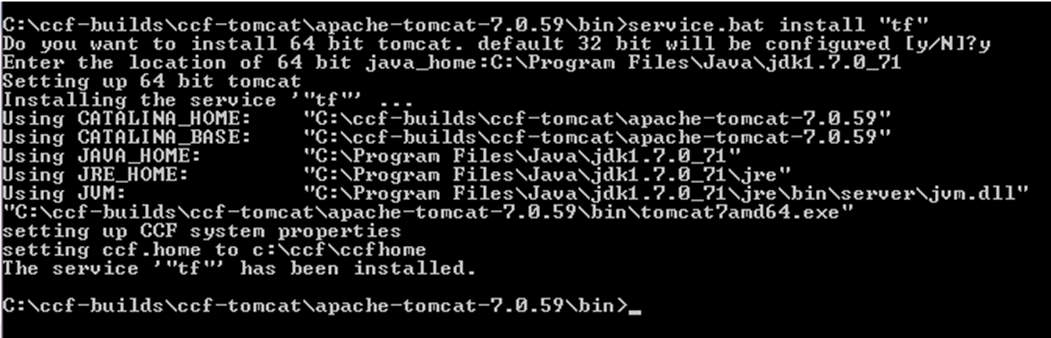To run the TeamForge connector server as a service on Windows, install the service and start it.
It is possible to run multiple instances of the TeamForge connector server on one machine.
For this, you will need to:
- Configure the Apache Tomcat instances to listen on different ports. For information on how to set up the port that tomcat listens on, see the Tomcat documentation.
- Set up ccf.conf to ensure that each service is on a different port.
- Supply a unique name for each service instance when service.bat is called.
<edit server.xml with settings for service 1> <edit ccf.conf with settings for service 2> bin\service.bat install TeamforgeConnectorServer1 cd \path\to\instance2 <edit server.xml with settings for service 1> <edit ccf.conf with settings for service 2> bin\service.bat install TeamForgeConnectorServer2
To run the TeamForge connector server, start the service using the Services console in Windows. Alternatively, you can run tomcat7w.exe in the bin directory to configure, start and stop the service.