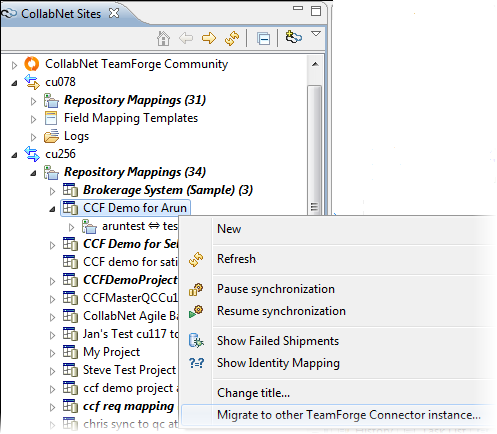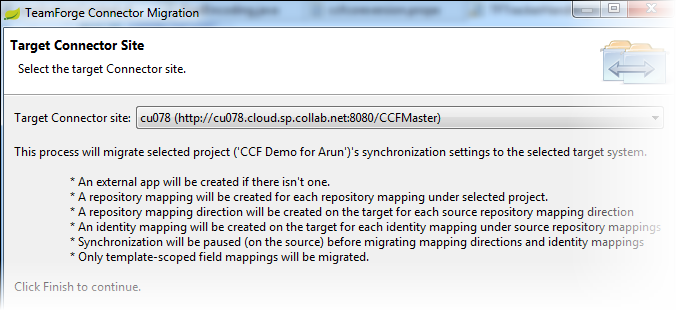To figure out how to improve connector performance, you may want to experiment with shifting the load across multiple CCF Master instances.
The repository mapping migration wizard lets you move the repository mapping
directions from a primary CCF Master instance to a secondary instance.
Note: Only the
TeamForge site administrator is configured to use the repository mappings migration
wizard.
Pre-requisites
- Get the latest version of the CollabNet Desktop for Eclipse (version 3.6.x or later).
- Have a primary (source) and secondary (target) TeamForge connector instance set up for the same instances of TeamForge and Quality Center (having the same TeamForge URL, same participant URL, same system kind and same time zone).
When the migration completes successfully, the repository mappings along with child repository mapping directions, template-scoped (connector or project scope) field mappings and their identity mappings are moved from the primary CCF Master instance to the secondary instance.
Note: After the migration, test the new mappings in the target system and then
manually delete the repository mappings in the source system.