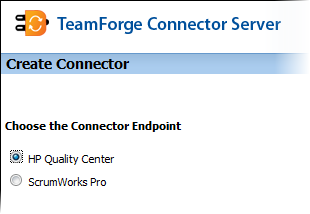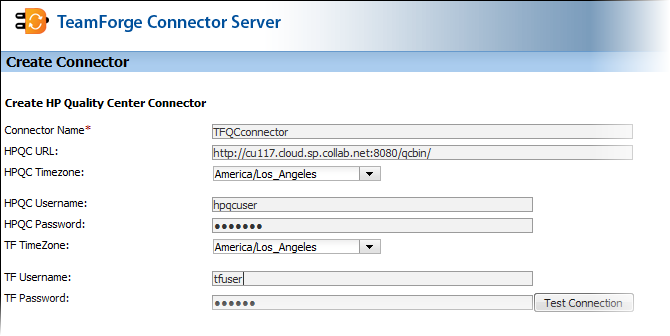You create a new connector scenario by specifying the details for the HP Quality Center system you're integrating with TeamForge.
In version 1.5.1 and earlier, this scenario was known as a "landscape".
-
Bring up the TeamForge connector server (CCF Master) by typing in its URL, for example, http://cu078.cloud.sp.collab.net:8080/CCFMaster/.
-
In the Create Connector page, select the connector participant (in this case, HP Quality Center) and click Next.
-
Provide a name for the connector.
- Enter the URL of the Quality Center server. For example, http://cu117.cloud.sp.collab.net:8080/qcbin/.
-
Specify the timezone for Quality Center.
- Specify the Quality Center username and password.
Note: The Quality Center user needs TDAdmin permissions.
-
Specify the timezone for TeamForge.
-
Provide the TeamForge username and password.
Note: This account refers to the dedicated connector user in TeamForge who has
the requisite permissions to access (read/write) the tracker
involved in the mapping. It is important that no other user be
allowed to log into the system with the connector user's username
and modify this tracker's artifacts.
-
Click Save.
The connector will appear as an Integrated Application in the
TeamForge site specified in the connector's
configuration settings. Site
administrators can
configure the connector's settings. Project administrators can add the connector to
their projects, and grant project members role-based access to the connector.