The preferences dialog is accessed via the Window > Preferences menu option. The SVN options are located under the Team node in the navigation tree.
SVN

General SVN Settings
- Show revision comparisons in a dialog
- This setting launches the revision comparison in a dialog.
- Select unversioned resources on commit
- Check this setting to have SVN automatically select all unversioned resources in your working copy when performing a commit operation.
- Fetch affected paths on demand
- This setting affects the History view. Checking this option tells SVN to only get the list of changed items for a revision when you click on it. This may make the initial list retrieval a little faster and also uses less memory, particularly if you have some revisions with thousands of changed items .
- Show tags in remote history view
- Checking this option will cause SVN to show tag information when browsing history directly from the repository. On a slow connection you probably would not want to do this.
- Default number of log messages
- Specify the number of log messages to retrieve from the repository when viewing log history. An entry of zero (0) will tell SVN to retrieve all of the available log messages.
SVN Interface
This setting controls whether SVN should utilise the JavaHL (JNI) or SVNKit (Pure Java) interface when communicating with the SVN repository.
Configuration location
This setting specifies where the SVN configuration file is located. Select either the default location or an alternative location by pressing the Browse button.
Console
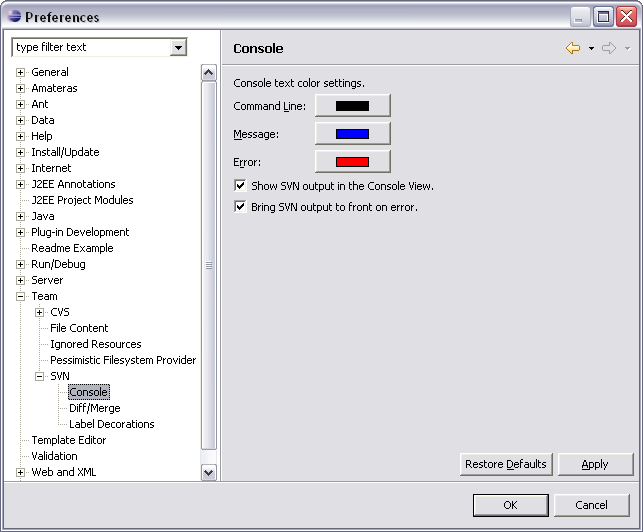
The SVN plug-in for Eclipse can display the SVN commands, messages and error information in the Eclipse Console. This screen allows you to control the colors that are used in the Console for SVN output.
- Console text color settings
- Colors can be chosen for three distinct Console outputs. These are command line, messages and error notifications. To change a color, click on the colored button next to the desired console output type and select a new color.
- Show SVN output in the Console View
- Check this box if want to have SVN messages sent to the Eclipse console.
- Bring SVN output to front on error
- Checking this option will force the Console tab to the front when SVN writes an error message to the Console.
Diff/Merge
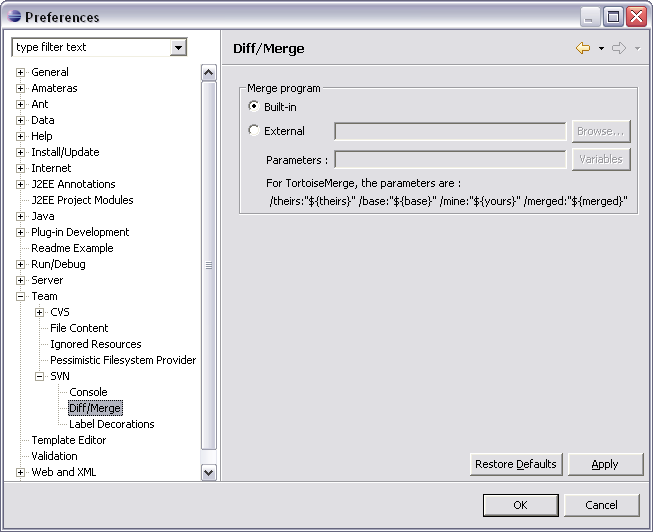
This setting allows you to specify whether you want to use the merge program supplied with the Eclipse platform or an external merge program.
For external merge programs, you can pass a number of special parameters:
- base
- the original file without your changes
- theirs
- the file as it is in the repository
- yours
- the file as it is in the repository
- merged
- the conflicted file, where to merge
Label Decorations
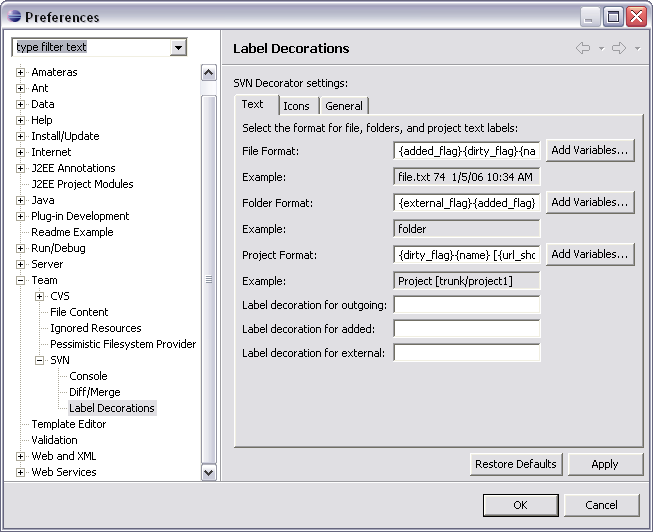
Text
These settings control how the SVN plug-in for Eclipse will decorate files, folders and project text labels. A complete list of available substitution variables and their meaning can be obtained by clicking Add Variables. An example of how the decorated item will be shown is displayed beneath the configured item.
- File Format
- Specify the variables you would like SVN to use when decorating files listed in your project directories.
- Folder Format
- Specify the variables you would like SVN to use when decorating project folders.
- Project Format
- Specify the variables you would like SVN to use when decorating your project.
Additional text labels can be specified for outgoing, added and external files in your projects too.
Icons
![]()
These settings allow you to configure certain icon decorators within the SVN plug-in for Eclipse.
- Indicate is outgoing
- A locally modified, versioned file.
- Indicate has remote
- A local, versioned file that is not modified.
- Indicate is added
- A file has been marked for addition but has not yet been committed.
- Indicate is new resource
- An unversioned file.
General
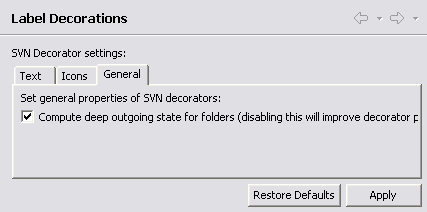
Check this setting to have the SVN plug-in for Eclipse drill down through your project directory structures to determine the decorator to use at the folder level.
 Uncheck this setting if you experience poor decorator performance in Eclipse.
Uncheck this setting if you experience poor decorator performance in Eclipse.