This function is initiated via the Team > Branch/Tag... menu option.
Overview
You can use the Branch/Tag command for several different purposes:
- To create a snapshot copy of the current repository state (version) for later retrieval. This is usually called a tag.
- To create a place for a new variation of the project as is exists in the repository. This is usually called a branch.
- To save the state of the current working copy as a new branch of the project. This is also called a branch.
Process
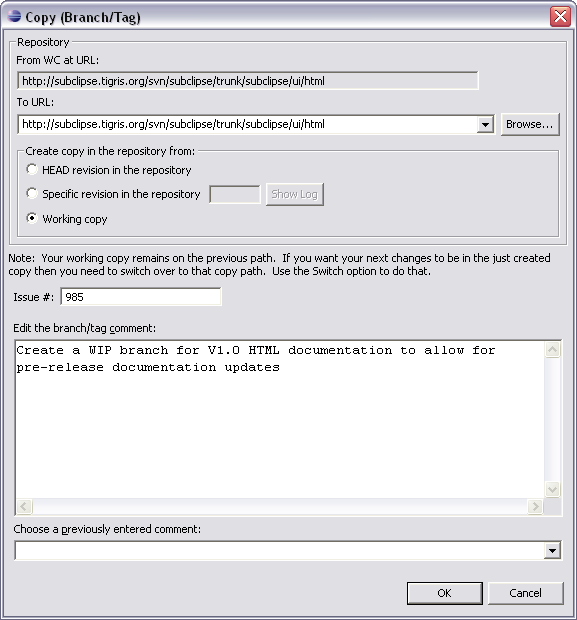
This command launches the same single-step Copy (Branch /Tag) operation as described in the SVN Repository Explorer View. The only difference is the availability of the working copy as a source for the copy operation.

- Choose the project (or folder) which you want to copy (branch or tag).
- Choose the Branch/Tag... option from the Team context menu.
- Specify the target location for the copy operation or click Browse to select the location in the repository.
- Select the source of the copy operation. If you are copying a specific revision in the repository, click Show Log to choose the revision.
- The copy process is a commit operation. Enter a comment to be assocatied with the copy. This will be the initial message found on the new location.
- Click OK to complete the branch or tag.
Selecting to create the branch or tag from your working copy enables you to save your work to a new repository location. This is likely to be useful if you started working on a change which you later decide be in a branch of its own. Another use is when you need to move really big changes between working copies (e.g. between development machines), and when moving a patch files becomes impractical.
The process of creating a new branch or tag does not change or redirect your working copy to the new target path. To work on the newly created branch or tag, you will need to switch to it.