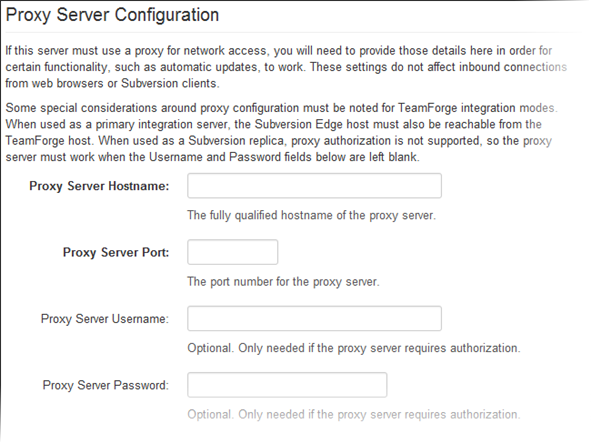If your Subversion Edge server requires a proxy for outbound connections, provide its configuration in the web console.
You would need to do this for certain functionality to work:
- To get automatic updates
- When Subversion Edge needs to go through a proxy to reach a TeamForge server, such as when acting as a Subversion replica
Note:
For TeamForge modes:
- In TeamForge replica mode, we do not support a proxy that requires authentication. This is because the Apache server has to be configured to use the proxy and it does not support authentication.
- When used as a primary integration server in TeamForge, the Subversion Edge server can use a proxy to reach TeamForge, but must also be reachable from the TeamForge host.