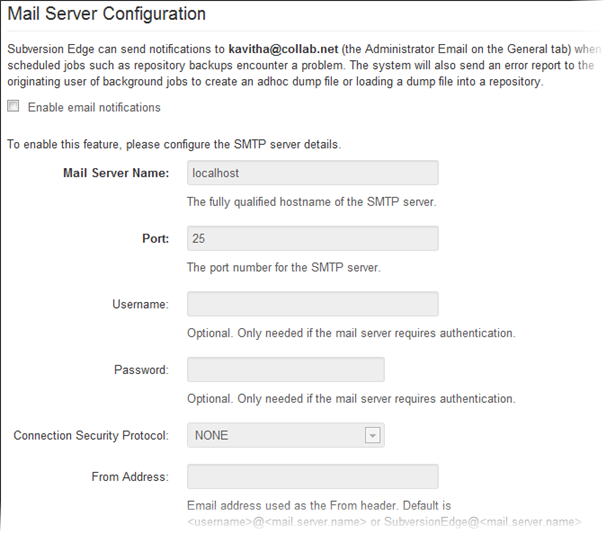To receive email notifications from the Subversion Edge server, set up the mail server with the
details of your corporate email server. When a scheduled background job encounters a
problem, an email with information from the error is sent to different accounts depending on
the situation.
When a dump or load job finishes, an email is sent to the user who started the
operation. Success emails are not sent for backup dumps.
-
Select Administration in the main navigation bar and
click Mail Server.
-
In the Mail Server Configuration page, select
Enable email notifications.
-
Enter the hostname or address of the mail server. For example,
exchange.collab.net.
-
Enter the port number of the mail server.
-
If the mail server requires authentication, provide the username and
password.
-
Select the connection security protocol.
-
Specify the From address to be used in emails.
If you don't provide a value, <username>@<mail.server.name> or
SubversionEdge@<mail.server.name> is used.
-
Click Test Settings to verify your configuration.
The server will wait for up to 10 seconds for the mail server to send a test
email to the address specified. If the test does not definitively succeed or
fail within that time, you will see a response about the text taking longer
to complete and have an option to cancel it. Eventually the page will be
updated with the test result.
-
Click Save.