Use logs to debug problems and ensure that the application is performing to expectations.
You need the ROLE_ADMIN or ROLE_ADMIN_SYSTEM role to be able to view server
logs.
-
Select Administration in the main navigation bar and
click Server Logs.
The logs are displayed in the Available Files page.
Logs are rotated daily. You'll see one of each of these per day, with the date stamp appended to the name:- access.log: the standard Apache access log that logs all requests to the CollabNet Subversion Apache server.
- error.log: records Subversion Apache server errors. The verbosity of the messages recorded here depends on the Subversion Server Log Level setting.
- console.log: records management console operations. The verbosity of the messages recorded here depends on the Console Log Level setting.
- jetty.log: records requests processed by the Jetty server.
- subversion.log: records summaries of high-level Subversion operations.
- replica_cmds.log: records commands executed on
the Subversion Edge server that's been converted to a replica server
in TeamForge. Note: For a failed command, the replica server in TeamForge has a link to the log that contains the related error.Here's an example:
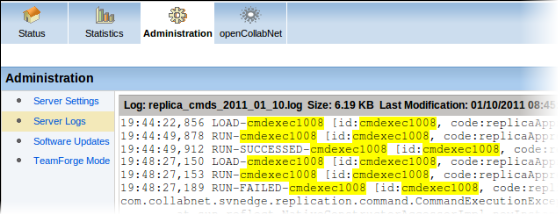
- Click a log file to view its raw content.