To install Subversion Edge, follow the steps in the installer and start the web console.
You must have Java 1.6
JRE/JDK installed. If the installer does not detect Java 1.6, it will
install Java
8.
It will create the JAVA_HOME environment variable if it does not already exist.
- Get the installer from http://www.collab.net/svnedge.
-
Run CollabNetSubversionEdge-x.x.x_setup.exe and follow the
steps in the installer.
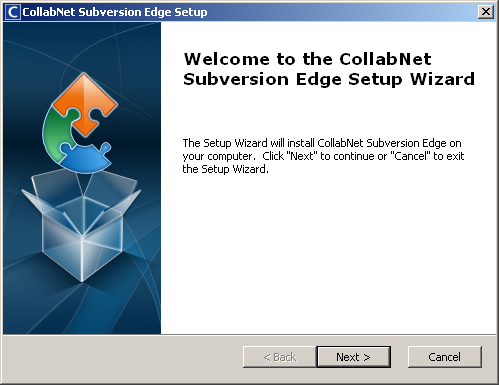
The installer updates the system PATH variable to include the path to the bin and Python25 folders that it installs. It also creates or updates the PYTHONPATH environment variable.
The installer also adds rules to the Windows Firewall to allow access to the Apache binary and to open up ports 3343 and 4434.
The installer adds these two Windows services, and sets them to automatically start when the system starts.- CollabNet Subversion Server
- CollabNet Subversion Edge
-
You have the option to start the application at the end of the install. If you
select it, your browser will be opened to a local page containing a link to the
console when the server has started.
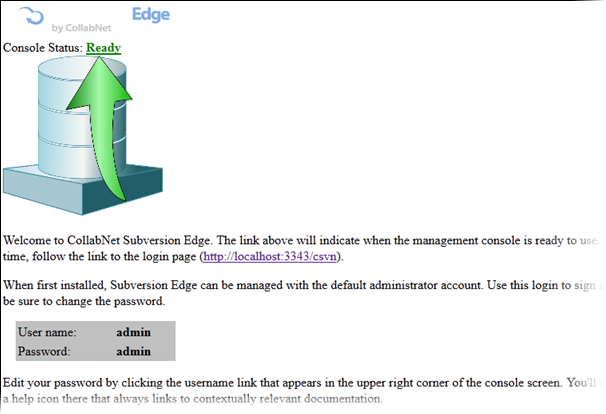
-
Log into the console (at http://hostname:3343/csvn) with
these default administrator credentials.
- Username: admin
- Password: admin
-
Once you've logged in, use the Getting Started wizard to do the following:
- Change the password for the admin account by clicking the user name in the upper right corner of the screen and updating the information in the Edit User page.
- Configure the server.
-
Important: By default, CollabNet Cloud Services (including cloud backup) are removed from CollabNet Subversion Edge 5.0 and later. However, if required, you can manually sign up for CollabNet Cloud Services by visiting the following URL: http://<host name>:3343/csvn/setupCloudServices/index.Connect to CollabNet CloudForge.