Configure PuTTY to connect to the CCF server using an SSH tunnel.
Note: This setup does not require access to the configuration files from the
server.
Open PuTTY and specify these PuTTY Configuration settings:
- In Session, enter the hostname and port of the server where the CCF server is installed. This information will be provided to you by your CollabNet account manager or Support representative.
-
In , enter the Source port and
Destination for Add new forwarded
port.
Typically, port 9001 is used by the remote CCF GUI -- specify this as the source port value. To forward this port to the same port on the CCF server, specify the value 127.0.0.1:9001 for the destination port.
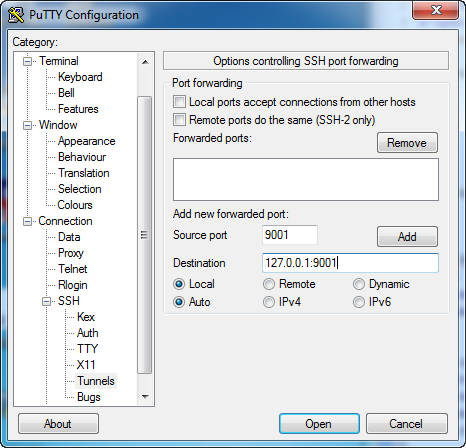
- Make sure the Local and Auto options are selected.
-
Click Add. Verify the text box content for
Forwarded ports.
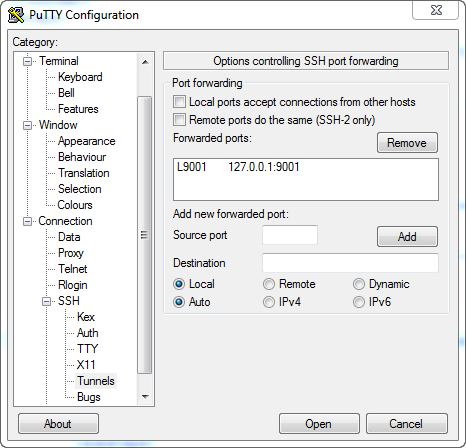
- In , browse to your private key for Private key file for authorization. This is the private key you generated earlier.
- In , select Don't start a shell or command at all for Protocol options.
- In , provide a value for Auto-login username. You will be provided the Auto-login username by your CollabNet account manager or Support representative.
- Go back to Session, provide a name, and save your current session.
- Open this session and provide your passphrase when prompted.