The CCF user interface is a plugin for Eclipse. When you've set it up, you will be able to create landscapes and configure project mappings.
Note: To run Eclipse, you'll need a Java Runtime Environment installed on your machine. Java SE 5
or greater is recommended. The CCF user interface plugin needs ba version of Eclipse (3.4 or
greater) that includes the XML editor, such as the Eclipse IDE for Java
developers.
Note: If you are using an Eclipse IDE that has the CollabNet Desktop - Eclipse Edition
installed, you will need to upgrade to a version that contains a fix to a recently found defect.
Point your Eclipse Updater to the appropriate development update site to get the latest
development build:
- In Eclipse 3.5 or higher, select .
If you're using Eclipse 3.4, select and click Install
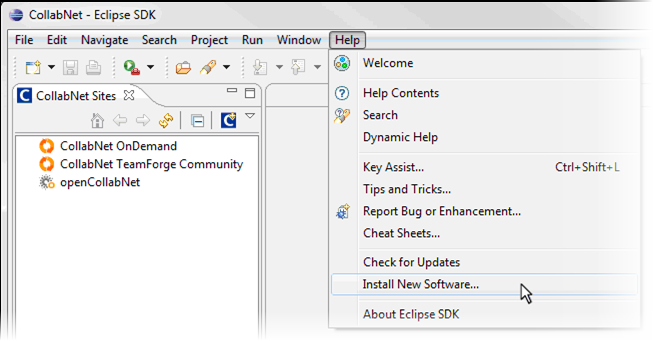
-
To add the new update site:
- Click Add.
-
In the Add Site dialog, enter a name and the location http://ccf.open.collab.net/update-site
Note: For the initial release of the ScrumWorks Pro - TeamForge integration, the Eclipse update site was http://ccf.open.collab.net/teamforge-scrumworks-integration. For subsequent releases, use http://ccf.open.collab.net/update-site
- Click OK.
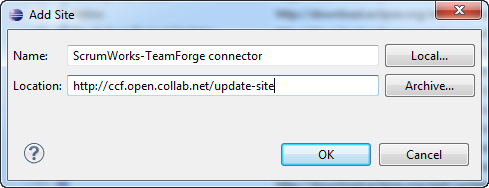
Note: If no items appear after selecting this site, uncheck Group items by category.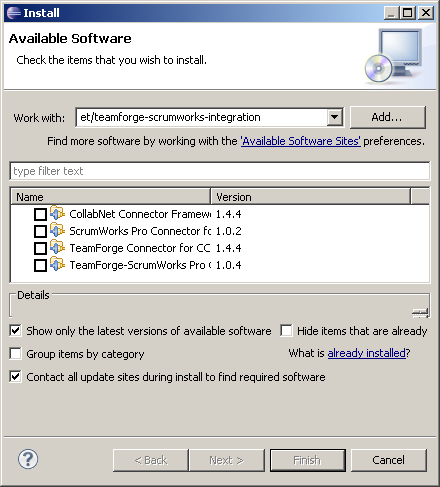
- Select the four listed feature components, and click Next.
- The following Install Details screen summarizes and lists details for the selected components. Click Next.
-
The following Review Licenses screen lists items with licenses and the license text. Accept the terms and click Finish to install the components.
Note: A security warning will ask you whether you want to continue installing unsigned content. This is expected behavior. Click OK.