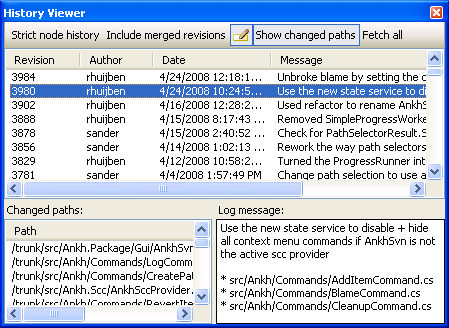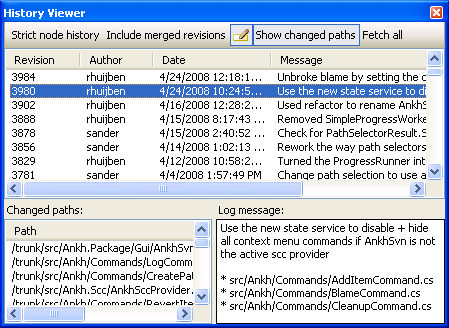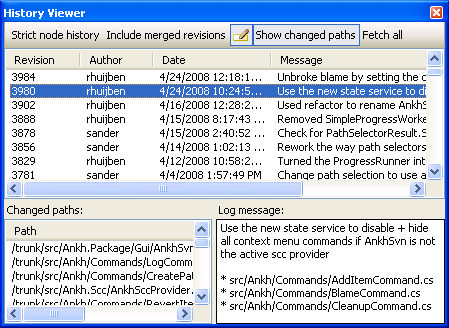Use the View History option to see the revision information for a project file or folder as it exists in the Subversion repository.
- In the Solution Explorer, right-click a project file or folder and select View History.
The History Viewer retrieves the log messages from the repository and displays them. The top pane shows the revision number, date and time of revision, the author, and the first line of the commit log message.
If a revision is "copied from" another revision (such as branching, merging), it shows up with blue font.
- Select a specific log message.
- The Changed paths pane shows all the files and folders associated with that commit.
The file or folder where you invoked this option shows up with blue font if it was modified, red font if it was deleted, and dark red if it was added.
- The Log message pane shows the complete log message for that commit.
- Click Strict node history to see the equivalent of svn log with the --stop-on-copy option.
In the History Viewer, history is normally reported up to the revision where the copy is created. For example, suppose File A is copied from trunk (rev5) to branch (rev6). File A is edited and is now at rev10. History normally shows all the revisions including the revisions in the trunk. With Strict node history, history only shows up to rev6.