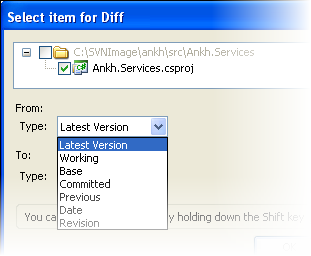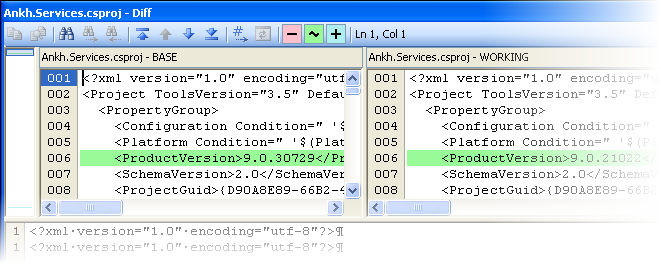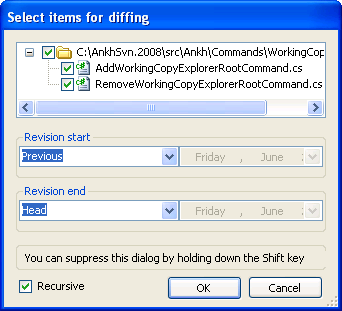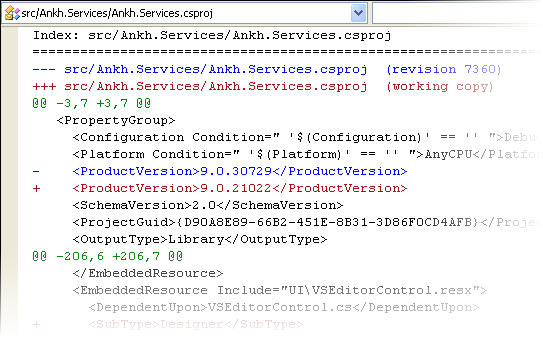To compare different versions of a solution item, use the Compare option.
- To compare different versions of a solution item, right-click it in the Solution Explorer and select .
- In the Select item for Diff window, select the revisions you want to compare.
Various versions are available for comparison, such as the base version, your local working copy version, the latest version, a specific revision, the previous version and the version that existed on a particular date.
- Click OK.
Here's an example.
- To view the differences for all items within your project or solution in the "Unified Diff" format, right-click it in the Solution Explorer and select .
- In the Select item for Diff window, select the revisions you want to compare.
Various versions are available for comparison, such as the base version, your local working copy version, the latest version, a specific revision, the previous version and the version that existed on a particular date.
- Click OK.
Here's an example.