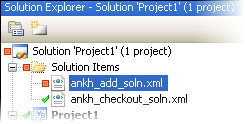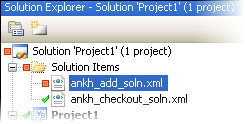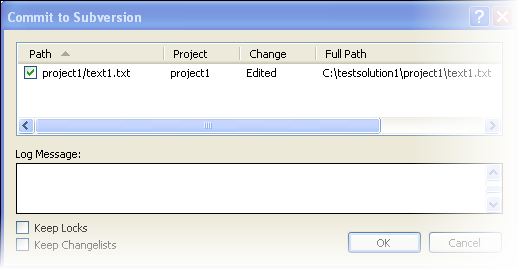To commit an item form the Solution Explorer, right-click and select Commit.
Items that you modified in the working copy of your solution have a red box next to them, as in this example:
Note: When you have finished working on an item, it is recommended that you update your working copy just before you commit your changes, so that changes made by other users, if any, can be merged with yours.
- In the Solution Explorer, right-click on the item you modified and select Commit.
Tip: Before you commit, you might want to see the differences between the version in your working copy and the base version. Right-click the item and select Show Changes to compare your changes.
- In the Commit to Subversionwindow, enter a log message containing details abbout your changes, and click OK.
Note:
- When you commit your code to the repository any locks that you placed will be released. To maintain your current locks, select the Keep Locks option.
- If you used changelists to organize your files, a commit automatically removes the file from a changelist. To preserve changelists, select the corresponding option.
When the your changes are committed, a blue check mark (green in earlier versions) appears against the item in the Solution Explorer.