To request a feature, report an issue, or add a task based on an Outlook email message or task, create a TeamForge artifact directly from that item.
-
Select the Create TeamForge Artifact option in one of these ways:
- Select the Outlook item and click the Create TeamForge Artifact icon in the CollabNet tab.
- Right-click the Outlook item and select .

- Open the item and click Create TeamForge Artifact in Outlook's Message tab.

-
In the TeamForge Item Selection window, expand the TeamForge site where you want to create the artifact, and select a tracker.
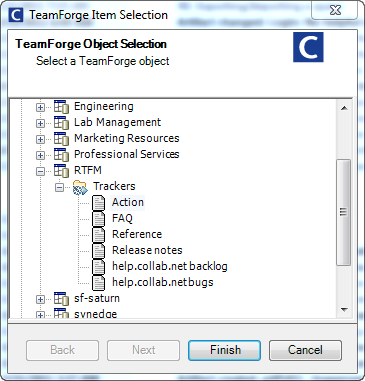
-
Click Finish.
The artifact is displayed in the Artifact Editor within the CollabNet Workspace. The artifact's title is the subject of the Outlook item and the artifact's description contains the information in the Outlook item.
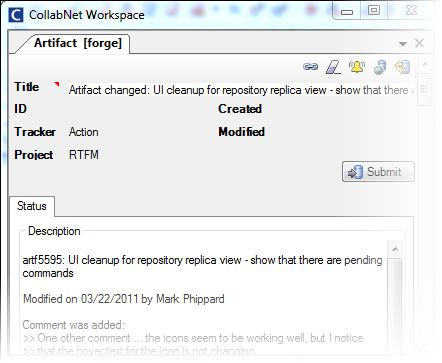
- Edit the artifact as required. For example, you might want to assign the artifact to a project member by choosing a name from the Assigned To drop-down list. For more information on entering the artifact fields, see Create a TeamForge tracker artifact
- Click Submit to save your changes and add the artifact.
The artifact is created.