A CloudForge project is a container where you can add services such as TeamForge, Subversion and Git, and project members who can access these services.
- In the CollabNet Sites view, right-click a CloudForge site and select Add CloudForge project. The Add CloudForge project dialog appears.
- Enter the Project name. This is the project's title and is displayed in the CollabNet Sites view.
- Optional:
The Short name gets populated with whatever you enter
for Project name.
You can edit it, but it must be unique within the account. This is a shortcut
and is used within access URLs.
- The Short name must start with a letter.
- It cannot contain spaces or special characters.
-
Select services for your project.
Your choices are TeamForge, Subversion and Git.
Adding services at this stage is optional. You can add them at any point
after your project is created.
- When you select Git, a Git repository is added to the project; access URLs take the form domainname.git.cloudforge.com/projectname.
- When you select Subversion, a Subversion repository is added to the project. Subversion access URLs take the form svn.cloudforge.com/projectname.
- When you select TeamForge, its various ALM and Agile tools become available in the project.
- Click Finish.
When you've added a CloudForge project
with TeamForge, you can expand the TeamForge node to see the child nodes you would
have in a regular TeamForge project. (The
Source Code node is not displayed.)
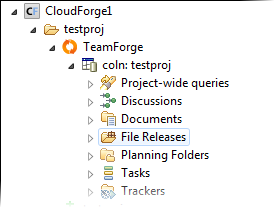
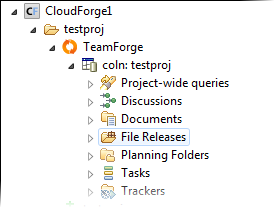
- To add (more) services to a CloudForge project, right-click the project node, select Add CloudForge Service and select the ones you want.
- The Create TeamForge site option is enabled for a TeamForge service node if a corresponding TeamForge site has not already been created. You can use this option to create a new (top-level) TeamForge site.
- If you have the EGit plugin installed, you will see
options for cloning a Git service node via SSH or HTTPS.
These options invoke the Clone Git Repository wizard where you can provide your
password and the repository location to clone.
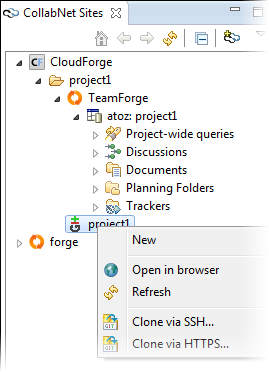
- For the access URL and other details, right-click the item in the CollabNet Sites view and select .
- To add users to your project, double-click the project and use the web interface.