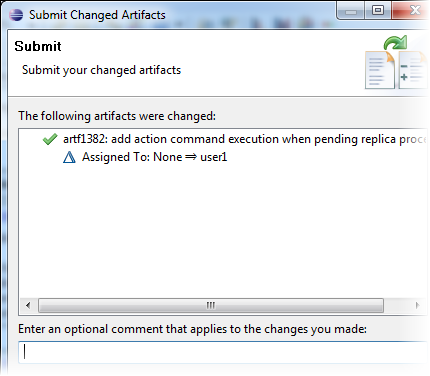During a sprint, TeamForge project members can create tasks for new stories, assign and highlight tasks, update effort, and drag and drop tasks across swimlanes as they progress.
-
Right-click a project and select .
Here's an example of the task board interface:
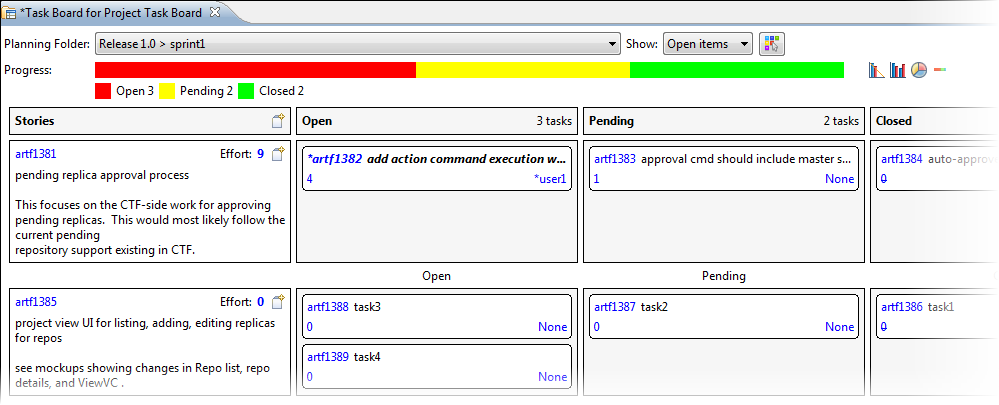
The top area lets you control what you see in the task board.
- When you open the task board, the planning folder is set to the one you last worked with. Typically, this is the current sprint. To change the planning folder, select the one you want from the dropdown list. The task board will change to reflect your selection.
-
Select whether you want to see all stories or only the
ones that are open.
Once all tasks for a story have been completed and the story is done, you may want it to drop off the task board. -
Assign a resource to a task.
Using the option from the Desktop's main menu bar, you can configure how an unassigned task is assigned when it is moved between swimlanes.
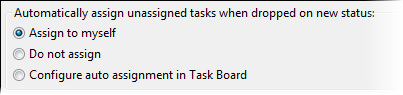 If you are a new user of the task board and have version 4.0 of the Desktop, the default preference is Assign to myself. However, if you are using the task board during a daily stand-up and are a scrum master, you might find it useful to be able to change the assigned resource as team members give their status. In this case, you would want to select the Configure auto assignment in Task Board preference. In the task board itself, you would then see an Auto-assign resource checkbox with a link to select the user.
If you are a new user of the task board and have version 4.0 of the Desktop, the default preference is Assign to myself. However, if you are using the task board during a daily stand-up and are a scrum master, you might find it useful to be able to change the assigned resource as team members give their status. In this case, you would want to select the Configure auto assignment in Task Board preference. In the task board itself, you would then see an Auto-assign resource checkbox with a link to select the user.
-
The task board allows you to select a color to highlight the tasks assigned to
each team member. As a team member, you would typically highlight the tasks
assigned to you with a specific color.

- Monitor your project's progress — along with a snapshot view of the completion of the tasks in the sprint, you also have quick access to the TeamForge charts (in the upper right corner of the task board) for the selected planning folder.
The left column in the task board displays all your backlog items such as epics and user stories. These story cards show limited but specific information: artifact ID, title, description, and configured story size.
- Story cards are presented in ranked sequence. To change their rank, drag and drop them as appropriate.
-
To update a story card using the CollabNet Desktop artifact editor, use
either of these options:
- Click the Artifact ID.
- Right-click the story card and select .
-
In addition to the artifact editor, you have a specialized, limited story
editor for the task board cards. The story editor focuses on the core fields for
a story so that they can be edited quickly and easily. To update a card using
the story editor, use one of these options:
- Double-click the story card.
- Right-click the story card and select .
Tip: If you just want to copy and paste artifact details such as the ID, title, log message and URL, you don't need to open up the editor. Instead, right-click the card and select the Copy to clipboard option. Copied details are placed in the clipboard. This option is available only for artifacts that have been submitted. -
To create a new a new backlog item (story card), click
this icon:
In the New Artifact dialog, specify the attributes for the story.
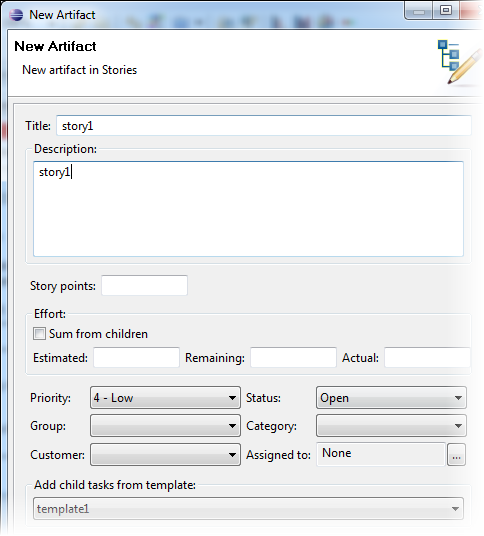 Tip: If a task template has been set up, select it to create several tasks at once.
Tip: If a task template has been set up, select it to create several tasks at once.
The bulk of the task board displays task cards. Tasks are displayed in swimlanes that represent their status. As with the story card, the task card contains information focused on the Agile process: title, description, user assigned to the task, and configured effort field.
-
To indicate the progress you are making on a task, drag and drop the task
between the swimlanes.
Tip: If you drag and drop a task to the "done" swimlane, you can have the remaining effort automatically set to 0. You can set this using the option from the Desktop's main menu bar or the Automation preferences.. option in the task board toolbar.
- To limit the text length on backlog item cards, enter a value for Maximum text length on backlog item cards in your task board's Preferences. A value of "0", the default, indicates that there is no limit set.
-
To update a task using the CollabNet
Desktop artifact editor, use
either of these options:
- Click the Artifact ID.
- Right-click the task card and select .
-
To open the specialized task editor, you have these options:
- Double-click the task card.
- Right-click the task card and select .
-
To create a new task for a story, click the Create new
task icon within the story card.
In the New Artifact dialog, you can choose to manually add a task and its attributes, or create several child tasks at once based on a template.
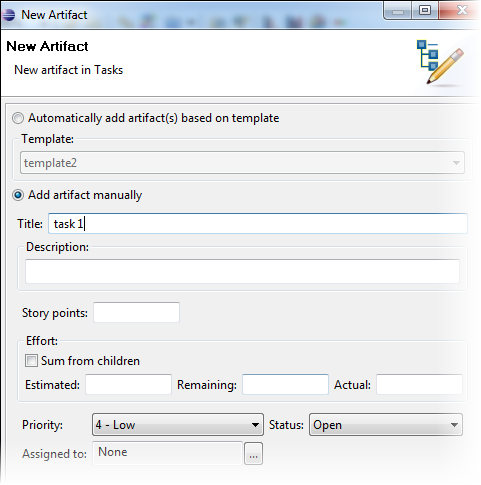
- To change the user assigned to the task, or the effort for the task, click the corresponding field and make your changes.
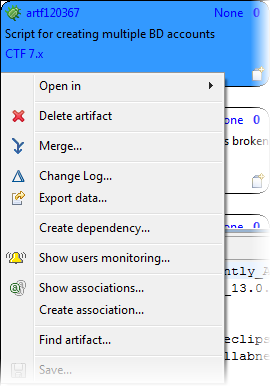
-
Select the option to poll the server and specify how often this is to be done.
Also indicate whether you want to have the task board refresh
automatically.
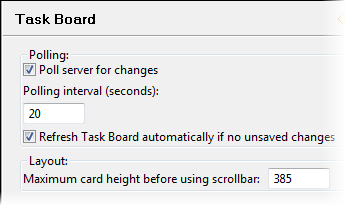 Tip: In case you have long story descriptions or many tasks with the same status for a story, you may find it useful to control the vertical space used by a task board row with the Maximum row height before using scrollbar setting in your Preferences.
Tip: In case you have long story descriptions or many tasks with the same status for a story, you may find it useful to control the vertical space used by a task board row with the Maximum row height before using scrollbar setting in your Preferences.