To track TeamForge tracker and other CollabNet project tasks using Mylyn's task lists, start by adding the repository to the Task Repositories view.
- In the Task Repositories view, click the Add Task Repository icon. Or select the Add Task Repository option from the view's context menu. The Add Task Repository wizard opens.
-
Select a repository type, for example CollabNet TeamForge, and click
Next.
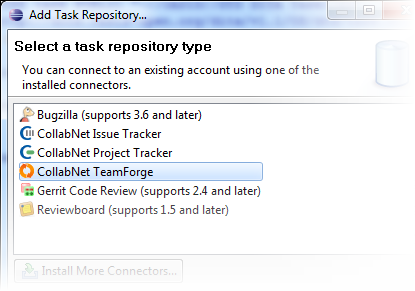
-
Enter the URL of your task repository in the Server
field.
For example, https://forge.collab.net for your CollabNet
TeamForge task repository.
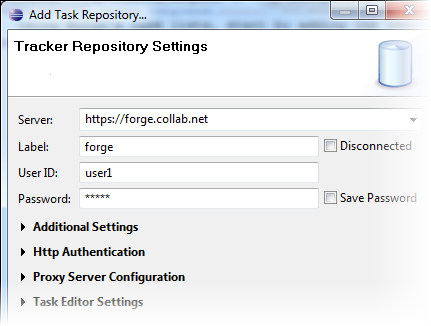
- In the Label field, enter a name for this repository that will help you distinguish it from any other task repositories you may connect to.
- Enter your login name and password.
- If you are adding a CollabNet TeamForge repository type and want to see all available projects in your site, de-select Show my projects only under Additional Settings.
- If your setup includes a proxy server, or you want to enable HTTP authentication, provide those details.
- To make sure your settings are right before proceeding, click Validate Settings and correct any errors the application reports.
- Click Finish.