As a TeamForge project administrator, set up the Kanban states for the different stages of your development process and map them to your tracker artifact statuses.
It is possible to define multiple Kanban boards for a project. It is also possible
to just go with the default layout and not set up a new configuration, or copy the
default layout and edit it.
-
To configure a new Kanban board, right-click the project and choose
Configure Kanban Board ....
The Kanban board configuration screen appears.
-
To create a new configuration, click Add.
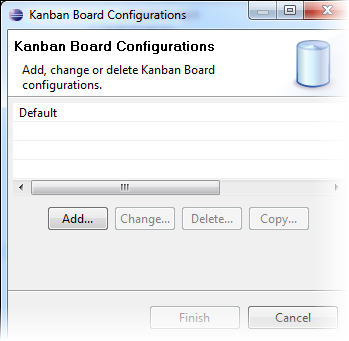
-
Provide a name for the configuration and select the trackers you want to
include.
Click Next.
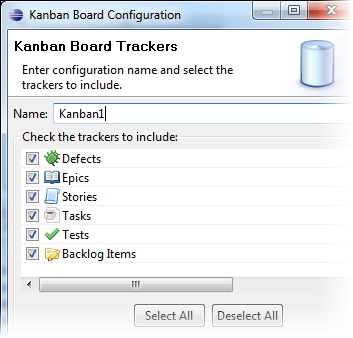
-
Specify the labels for the columns, their order of display on the board, and
the constraints for each column.
For each column, you need to define a state. By default, states are available for work that is open, in progress, in testing and closed. You can add new states to accommodate the workflow statuses in your development process. While there is no restriction on the number of states you can add, creating too many cam make the board hard to use. For each state, do the following:
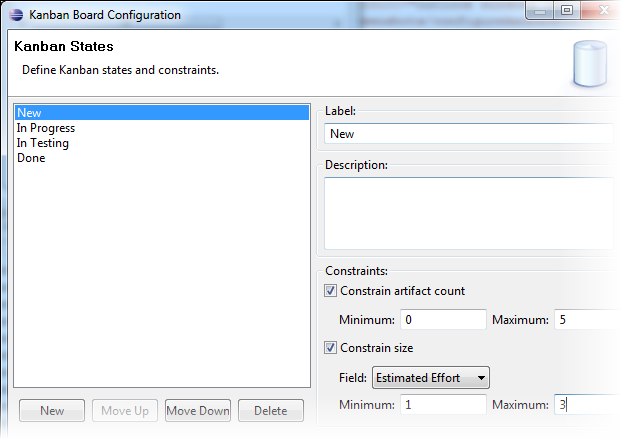
- Specify the position of the corresponding column by moving the state up or down.
- Provide the label and description.
- Enter the lower and upper limits for the number of artifacts. A value of -1 indicates "no limit".
- Select a field for story size and the lower and upper limits for the field. Typically, you would select Estimated Effort or Story Points.
-
Map your tracker artifact statuses to the Kanban states you defined.
For example, if your user stories can have the "In Development" or "Ready for UAT" status, you might want
to associate both with the "In Progress" Kanban state.Click Finish.
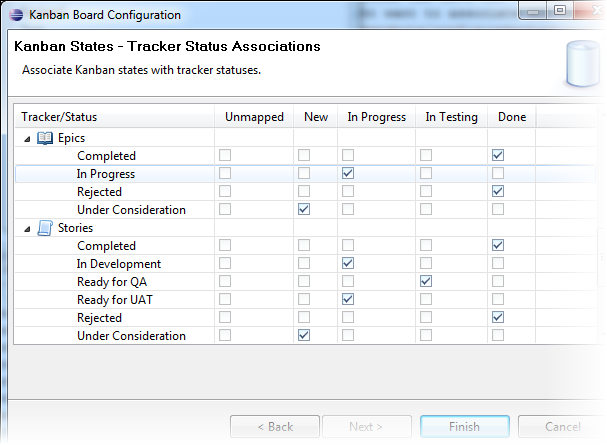
- Click Finish in the initial configuration screen.
The Kanban board configuration is saved and will be available as an option to team
members when they open the project.